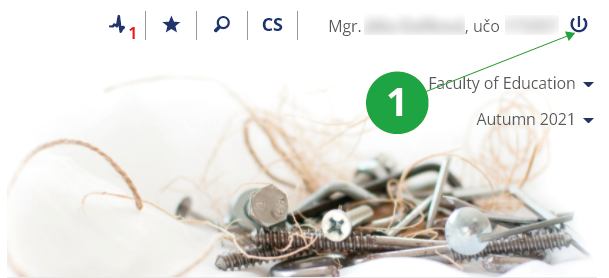- 1.How can I log into the
Information System
?
Enter https://is.newton.cz/ in web browser and click to “Login”. If you want to make sure the connection is secure, check MU Information System certificate. Click the lock icon in your browser's address bar next to the URL (the specific location may vary by browser), which displays detailed information about the security of the page. You log in to the system with entering your user name (use your personal identification number – učo) and password. The faculty administrator of access rights will tell you the učo and password, see
https://is.newton.cz/ Access rights administratorsDue to the security of the primary password, you will be redirected to the address islogin.cz (a detailed description of security can be found in the text of the authenticated users Login at islogin.cz).
The personal identification number remains with you, for example, even if you finish your studies and return to school after a few years.
- 2.What shall I do to log out of the System?
To log out of the System, click on the log-out icon situated in the upper right-hand corner.
Always log out on computers that other people have access to!
1 log out of the System
- 3.What does „log out from other computers too“ mean?After clicking on the logout icon, you have the option to select „log out from other computers too“ by checking it. Without a check mark, you will only log out on the device you are currently clicking on. When checked, you will be immediately logged out of all devices on which you are currently logged in. If you access the system via a small screen device (typically a mobile phone), the „log out from other computers too“ option is not displayed and the system immediately logs off the user only on the current device. To log out from other computers as well, select:The Information system System Log outLogin in IS NEWTON is always valid for 4 days after the last operation (after the last click). You use the „log out from other computers too“ option when you realize that you forgot to log out on a device to which you no longer have access.
- 4.What purpose does the primary password serve? How can I change it?The primary password is used exclusively for logging into the Information System NEWTON The primary password should not be used for logging into other systems. This also applies to other school sites and e-mail accounts, for which you should use your secondary password. The primary password can be changed on the basis of knowledge of this password directly in the IS NEWTON:The Information system Settings (gear icon in the bottom right corner of the page footer) Change primary passwordPlease make sure that you always take special care of your primary password and do your best to prevent it from any misuse. In this respect, it is important that you not share it with anyone else or send it anywhere in an unencrypted format (e.g. via e-mail, via social media). IS administrators never require you to send them your password. If you ever receive such a request or an e-mail asking you to enter your password via a page other than the one belonging to IS (islogin.cz domain), you should never do so, since you have probably become subject to phishing.
You should never allow your browser to save your password either. If you do so, anyone working with the computer when you are not around will be able to log into IS under your profile.
- 5.What purpose does the secondary password serve? How can I change it?The NEWTON secondary password is usually required for other services using IS NEWTON authentication. This password is used wherever you do not log in directly to the IS NEWTON IS (islogin.cz domain), e.g. access to IS NEWTON mail using POP/IMAP protocols, etc. A secondary password can be set directly in IS NEWTON if you know your primary password. You can do this in the same section where the primary password can also be changed.The Information system Settings (gear icon in the bottom right corner of the page footer) Change secondary password
Please make sure that your secondary password is different from the primary one, as the former is sometimes transferred over networks in an unencrypted form, which makes it more vulnerable.
- 6.I do not know my user name and password. What shall I do?Please get in touch with your access rights administrator, who will provide you with a new password. For the list of access rights administrators assigned to individual faculties, please go to:https://is.newton.cz/ Access rights administratorsThe password cannot be sent via e-mail because your access rights administrator must verify your identity first. Besides, this way of distributing passwords is insecure and might result in someone misusing your account.
- 7.I can’t log in to IS NEWTON
To log in to the system, the user must know their učo (university identification number) and have a valid password assigned.
When entering your password, make sure to check the following:
- Whether the correct keyboard layout is selected on your computer or laptop. A common issue is entering incorrect characters when typing on a switched English keyboard layout. On many systems, the keyboard layout can be changed in the bottom right corner of the screen.
- Whether digits and letters are not being confused: e.g., number 1 vs lowercase letter l, or 0 (zero) vs O (uppercase o), or lowercase letter l vs I (uppercase I).
- Whether CapsLock on keyboard is off.
- Whether the učo has been entered correctly.
Also, make sure that cookies are enabled in your browser. By default, all major browsers have cookies enabled, but some security extensions or incorrect browser settings may block essential cookies required for the system to function properly.
If you still can’t log in and are sure that both your učo and password are correct, it is most likely that you have a different password stored in the system. In that case, you need to restore your access. For the list of access rights administrators assigned to individual faculties, please go to:
https://is.newton.cz/ Access rights administrators - 8.Can I save my password in the browser?
We strongly recommend against saving your password in your browser (i.e., using the “Remember password” option after logging in). If you enable this option, anyone with access to your device may be able to log into the IS NEWTON system under your identity while you are away.
If you ignore the warning displayed on the IS NEWTON login page and still choose to save your password in the browser, you accept full personal responsibility for any potential misuse of your login credentials.
To delete a saved password, follow the instructions in the help documentation for your specific browser (note: the process may differ between mobile and desktop versions). Since your password may have already been compromised (e.g., via malware), we recommend that you change your IS NEWTON password as a precaution.
A password manager is a specialized application that securely stores login credentials in encrypted form. Saving your IS NEWTON password in a trusted password manager can actually improve the security of your login. For Apple device users, the built-in Apple Keychain is a good option. For Windows or Android users, Bitwarden is a reliable choice.
- 9.How do I enter my emergency contact information?
IS NEWTON users can voluntarily provide their private phone number and personal email address in the system in case of emergency situations, such as when a password is compromised through a phishing email. If such a situation occurs, authorized personnel will be able to contact the user using this information and help resolve the issue.
Users can enter their emergency contact details in the following application:
The Information system Personal data (Information related to me) Entering the Emergency Contact1 Users can enter their emergency contact details. We recommend keeping this information up to date.
- 10.When I want to enter IS NEWTON, the System does not ask me for my password and displays someone else's page instead. What shall I do?Click on the log-out icon situated in the upper right-hand corner, log out of the System and close all the browser windows. If the problem persists, it means that someone else has saved his/her password in the browser. To delete such a saved password, follow the instructions provided in the help documentation of your chosen browser. We strongly recommend you not to save your passwords in browsers.
- 11.How to proceed if the browser displays an error when accessing the IS NEWTON?Always read carefully the contents of the error message. If the error occurs for the first time, repeat after a few minutes to see if the problem persists. If the problem persists, follow these steps:
- Find out if you have Internet access. Try familiar servers such as https://google.com/, https://seznam.cz/. If they don't work, check your internet connection.
- Find out if the unauthenticated IS NEWTON title page
https://is.newton.cz.
is displayed.
If it does not appear, contact newtonis@fi.muni.cz. Fill in the following information in the e-mail:
- What exactly error message does your browser display, or what information does the browser load the page, but the loading does not end within a few minutes.
- From which IPv4 address do you access the MU IS (you can find out, for example, at https://whatismyip.com).
- Which of the following pages works for you and which don't:
- How long and possibly how often do you observe the problem with connecting to the IS NEWTON from this place.
- Find out if you see an authenticated and secure page https://is.newton.cz/auth/, resp. if the system prompts you to log in to the IS NEWTON (islogin.cz domain). You log in by entering your account and password. Do not use bookmarks in your browser in this step, type the address https://is.newton.cz/auth/ directly into the browser's address bar. If it doesn't appear, try clearing your browser's password and trying to clear your browser's cache. Contact your computer administrator to resolve these issues.
- 12.How can I tell that the connection to the server I am using is secure?Provided you want to make sure that your connection to the server is secure, please check out the Information System security certificate. You can do so by clicking on the padlock icon situated in the address bar of your browser (usually next to the URL address, but its position may vary depending on the browser you use). This will display details related to your connection.
- 13.When I enter my user name and password into the log-in form and try to log in, the System displays the log-in page again. It does not say that my password is incorrect, though. What am I doing wrong?
Cookies are probably not enabled in your browser. By default, all major browsers have the necessary cookies enabled. However, some security extensions or incorrect browser configuration may block essential cookies required for the system to function properly. You can enable cookies by following the instructions specific to your browser.
- 14.Even though I have closed my browser, I remain logged in even after reopening it. What shall I do to fix this problem?
Browsers remember your login to IS NEWTON for up to 4 days since your last activity, which allows for smoother use of the system without the need to log in repeatedly. If you want to prevent this, always log out after finishing your work in the system.
If you are accessing the Information System from a computer that is used by multiple people, always log out using the button in the top right corner of the screen when you leave the system.
If you are using a public or shared computer and need to log in to the system, use the browser’s incognito/private mode. Once all incognito/private windows are closed, the browser automatically deletes all session history, including cookies. Therefore, always log out after finishing your work and close all incognito/private browser windows.
- 15.How long do I stay logged in?
The login remains valid for up to 4 days from the last performed action.
If you are accessing the Information System from a computer shared with other people, always log out using the button in the top right corner of the screen when leaving the system.
- 16.My access to the System has been denied. Why? And for how long is this situation going to last?In the situation where your access to the System is to be blocked, you are usually notified of the fact by an e-mail giving you the name of the person imposing the ban and informing you about the reasons for the ban as well as for how long it will be effective. The user's access to the IS NEWTON can be blocked:
- for an unspecified period of time
- Provided the user is, for instance, in debt to the University and he/she has not settled the debt by the required date, his/her access to the System can be blocked for an unspecified period of time.
- temporarily
- The user's access to the System can be blocked temporarily in the event of password misuse.
- 17.How do I add the IS NEWTON icon to the desktop of a mobile device?You can add the IS NEWTON icon to the desktop or home screen of the mobile device, which will take you directly to the system using a browser when clicked. To add an icon, follow the instructions below for selected mobile operating systems (may vary by operating system version):
- Android
- Open the address https://is.newton.cz/auth/ in the browser, the procedure also differs according to the version of the operating system, proceed either via Menu → Add to desktop or via Add to bookmarks (asterisk icon) → Bookmarks → Add shortcut to area.
- iOS
- Open the address https://is.newton.cz/auth/ in the browser → Share button → Add to desktop.
- 18.IS NEWTON protection against overloadThe Information system blocks users who use automatic click repeaters and thus overload the system, eg when registering for exams. The system will be blocked after exceeding the operation limit for monitored applications. To unlock, it is necessary for the user to reset the operation counters by copying the control code from the image. The number of operations performed and a description of the protection mechanism can be found inThe Information system System (Use) Numbers of Operations Performed, Antiscraping
- 19.The mail client reports an invalid certificateIt is necessary to install the so-called root certificate of the FI MU Certification Authority in the mail client and declare it consider him trustworthy. The certificate is available at https://fadmin.fi.muni.cz/cacert/FI_CA.crt.
- 20.IS-related recommendations for those leaving the schoolYou can access your e-mail account and some of the IS applications using your user name and password even after you have left the school. However, the functionality of these applications may be limited (for more details, please see the answer to the question Are there any IS services that I can access after I complete my studies or stop working for the University?). Here are a few things we recommend you to do for you to make the most of IS even in the future:
- Redirect mail (if you want to read it outside the IS NEWTON).
To redirect, use:
The Information system My Mail Settings
- Set up newsletters from IS NEWTON.
You can subscribe to news in several ways:
Through Events, you can receive, for example, new posts from Blogs, Discussions, Notice Boards, etc.
The Information system System System settings Events Configure email notification for IS events
- Upload your private photograph and update the information on your Personal Page regularly.
To upload your private photograph into the System, click on the green icon situated next to your current photograph.
You should also check the options specifying which of the information on your Personal Page will be accessible to other IS users once you have left the school. You can do so using the following path:
The Information system Personal page Application settings Personal Page display mode
Update your personal information after changing your name or job.
The Information system Personal data Edit personal data
- Redirect mail (if you want to read it outside the IS NEWTON).
To redirect, use:
- 21.Are there any IS services that I can access after I complete my studies or stop working for the University?You can access the Information System even after you complete your studies or stop working for the University using your personal identification number (uco) and password. However, the applications requiring the user to be a student or staff member will not work. Details:
- Discussion Forums:
- You will still be able to read messages on these. While you can create new thematic discussion groups and post messages in these, you will not be able to post any in general discussion groups.
- IS mailbox:
- For a period of six months after the end of the relationship with the school, it remains in operation, incl. selected nicknames, options to change mail forwarding, change nickname, etc. Longer operating time can be turned on by granting consent at https://is.newton.cz/auth/privacy/former.
- My Web
- It still works.
- Personal Page
- It still works. However, you will only be visible and searchable if you give your consent
at https://is.newton.cz/auth/privacy/former.
Settings can be changed via
The Information system People Settings Edit my Personal Page Application Settings Personal Page display mode
- Plkárny
- You can read, but you can't post new posts.
- Viewing information
- All information about your study, the Catalog of courses and the like is available without change.
- Study Applications
- It still works.
- Studying materials
- Materials from the time of study remain accessible.
- Events, Drill, Bookmarks, My Friends, Comments, and Projects:
- It still works.
- File Depository
- It is available only to graduates of the NEWTON, who have successfully completed their studies with a state final examination.
- Noticeboard
- You will be able to read Noticeboard messages as well as post new ones.
- Teacher’s Notebook
- Teachers continue to have access to courses in which they are listed as lecturers even after terminating their contracts.
Provided you have failed to find the information you were searching for, you can contact us at  fi
fi muni
muni cz
cz